Axis body worn solution
For information about the complete body worn solution, see the Axis body worn solution user manual.
Product overview
- Power button
- Speaker
- Microphone LED
- Camera lens
- Microphone
- Recording LED
- Status LED
- Wi-Fi® connectivity LED
- Function button
- Recording button
LED indicators
Microphone LED | Indication |
Amber | Steady when the microphone is turned off. |
Recording LED | Indication |
Red | Steady when the camera is recording. |
Status LED | Indication |
Green | Steady when the camera is ready to use. Flashing when the battery is running low during operation. For more info about battery warnings, see Feedback > Low battery warning in Camera profile settings. |
Amber | Steady when it’s not possible to record because the storage is full, or due to storage error, software error, or other operational error. Pulsing when the camera is docked and one or more of the following processes are ongoing: battery charging, file transfer, software update. |
Wi-Fi connectivity LED | Indication |
Green | Lights up when paired with AXIS Body Worn Assistant or a holster sensor. Steady when streaming to AXIS Body Worn Live. |
Amber | Pulsing when trying to pair/connect. |
Red | Lights up when pair/connect failed. |
Voice feedback
When you use the camera, it can give feedback when you, for example, press the recording button to start or stop recording, try to pair the camera with AXIS Body Worn Assistant, or when the battery is about to run out. You can get the camera feedback through vibrations, beeps, or voice. If you select the voice option, the camera gives the alerts as spoken messages. For example, if you press the function button, you get information about the remaining battery capacity in percent.
Voice feedback is helpful for inexperienced camera users, since they get clear information about what happens when they, for example, press a button. It is also useful for people who are being recorded, who can hear a message from the camera that it has started to record.
You select what type of feedback you want in the camera profiles settings in AXIS Body Worn Manager.
Voice feedback is currently only available in English.
Daily use
I want to... | Action needed | Information |
Turn on my camera | Press the power button. | The status LED pulses amber until the camera is ready for use. Then the status LED turns green. Depending on your settings, this takes up to 30 seconds. |
Turn off my camera | Press the power button for at least 5 seconds. | The camera vibrates and beeps. |
Start a recording | Press the recording button once. | The camera vibrates and beeps and the recording LED turns red when the recording starts. |
Stop a recording | Press the recording button for at least 2 seconds. | The camera vibrates and beeps when the recording stops. |
Start a live stream | Double-press the function button. | For more information, see the AXIS Body Worn Live user manual. |
Stop a live stream | Press the recording button for at least 2 seconds. | |
Create a bookmark | Press the recording button once while recording. | The camera vibrates and beeps. This feature is available if the content destination you’re using supports it. See Bookmarks for more information. |
Turn off microphone (audio is on by default) | Press the function button for at least 3 seconds. | Microphone LED on. |
Turn on microphone | Press the function button for at least 3 seconds. | Microphone LED off |
Check remaining battery capacity | Press the function button. | If voice feedback is turned on, you hear information about the remaining battery capacity. |
Download the Daily use guide from the camera’s support page and print it, to help the camera users in their daily work.
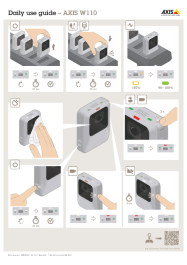
Starting a shift
We recommend that you check a few things before you start a new shift:
Before you undock the camera, make sure that the status LED is green. The green color indicates that the battery is charged, all files are transferred, and the software is up to date.
If you’re using self-assign camera assignment, tap your self-assign tag on the RFID reader. LEDs on the self-assigned camera flash green, to indicate that it’s ready to be undocked. You must undock the camera within 15 seconds after tapping the self-assign tag. Only one user at a time can self-assign a camera.
If you’re connecting the camera to a holster sensor, make sure that it’s in the camera’s range within 10 minutes after you undock the camera. Under normal circumstances the range is 5–10 m (16–33 ft.).
When you undock the camera, it restarts. Depending on your settings, this takes up to 40 seconds, after which the camera is ready to use.
Clean the lens window, using a dry, nonabrasive cloth. See Cleaning for more cleaning recommendations.
Optionally, use the live view in AXIS Body Worn Assistant to check your camera image, making sure that it is working properly and that the camera orientation is okay. For more information, see AXIS Body Worn Assistant in the body worn solution manual.
Ending a shift
Always dock your body worn camera after a shift. This ensures that:
- the camera battery is charged before the next shift
- all content is uploaded to the system controller
- the camera’s software is up to date
- user configuration and camera settings are synchronized with the system
When you dock the camera, it restarts. To make sure the camera is properly docked, wait another 10 seconds for LEDs to come back on.
The time it takes to fully charge a depleted battery varies depending on the ambient charging temperature. Check the datasheet for detailed information.
The time to upload recorded video varies. For example, 12 hours of recorded video can take up to about 30 minutes to upload to the system controller, depending on the bitrate of the video recordings.
Battery health
To ensure optimal battery capacity throughout the life of the product, follow these recommendations on normal use.
- Always use the camera within the operating temperature range specified in the product’s datasheet. If you use the camera outside of the specified temperature range it damages the battery.
- Always charge the camera within the charging temperature range specified in the product’s datasheet. If you charge the camera outside of the specified temperature range it damages the battery.
- Don’t leave the camera in your car. Temperatures in parked cars can exceed the specified temperature range.
- Always recharge a camera that is turned off with a low battery, as soon as possible. The battery discharges over time, which shortens the expected battery life.
- Don’t charge a camera for more than 45 days. It can shorten the expected battery life.
To ensure optimal battery capacity throughout the life of the product, follow these recommendations on storage.
- Always remove the camera from the body worn system through AXIS Body Worn Manager before you store it. When you remove the camera from the system, the camera enters shipping mode, which ensures a healthy battery level.
- Always store the camera within the storage temperature range specified in the product’s datasheet. The recommended temperatures are different for short-term storage (less than 3 months) and long-term storage (more than 3 months). If you store the camera outside of the specified temperature it damages the battery.
- Don’t store the camera with the battery fully charged. It shortens the expected battery life.
- Don’t store the camera with a depleted battery. It shortens the expected battery life.
- If you store the camera for more than 3 months, charge it every 3 months.
- Don’t store the camera in damp environments. It can increase battery discharge rates.
- Use the camera at least once a year so that the battery is discharged and charged again. This helps to activate the battery and restore its energy.
To learn more about battery health, go to axis.com/learning/white-papers and search for the white paper Battery health in body worn cameras.
Cleaning
Clean the camera
Use a non-abrasive, solvent-free neutral soap, or detergent, with water.
Use a soft microfiber cloth, or moist non-abrasive sponge.
Dry with a soft cloth to prevent water spotting.
- Never use harsh detergents, such as gasoline, benzene or acetone, to avoid material degradation.
- Never use abrasives of any kind to clean the camera.
- Never use water with any detergent on the docking connectors since it causes corrosion and a bad connection.
Disinfect the camera
Use disinfection products with up to 50 percent isopropyl alcohol on the exterior surfaces of the camera.
Apply with a soft microfiber cloth, or non-abrasive sponge.
Clean the docking station
To clean the outer surface of the docking station:
Use a non-abrasive, solvent-free neutral soap, or detergent, with water.
Use a soft microfiber cloth, or moist non-abrasive sponge.
Dry with a soft cloth to prevent water spotting.
To clean the inside of the docking bay:
Use canned air intended for electronics to clear any dust in between and around the pogo pins.
Use a dry cloth to carefully clean the pogo pins.
After cleaning, make sure all of the pogo pins spring back to their upper position.
- Never use harsh detergents, such as gasoline, benzene or acetone, to avoid material degradation.
- Never use abrasives of any kind to clean the docking station.
- Never use water with any detergent on the pogo pins inside the docking bays since it causes corrosion and a bad connection.
Charging the camera
To charge the body worn camera, always use:
Compatible Axis docking station
5 V DC output mobile phone charger (requires charging adapter)
5 V DC output power bank (requires charging adapter)
Operating time
Operating time varies depending on how you use the body worn camera. The limiting factors of operating time are battery capacity and storage space. These are affected by power consumption and recording bitrate, respectively.
Factors that increase power consumption are:
- Wireless connection
- When you use AXIS Body Worn Live, AXIS Body Worn Assistant, or turn on broadcasts.
- Temperature
- +25°C (77 °F) is the optimal operating temperature. Using the camera in temperatures above or below this affects the battery capacity.
- Movement
- Increased movement in the scene, or camera movement. The camera processor uses power in relation to the movement in the scene.
- Image resolution
- High recording resolution.
- Electronic image stabilization
- When electronic image stabilization is turned on.
Factors that decrease power consumption are:
- Standby mode
- When standby mode is turned on.
Factors that increase recording bitrate are:
- Movement
- Increased movement in the scene, or camera movement.
- Image resolution
- High recording resolution.
- Light
- Low light increases image noise.
- Scene complexity
- A scene with few objects and colors, for instance a typical office, results in a lower bitrate than a more complex scene.
Troubleshooting
Camera error feedback
Use the body worn camera feedback to identify different errors. The table below shows the different camera behaviors, what they mean, and how to solve the problem.
Behavior | What it means | What to do |
The camera is docked: | ||
| No user is assigned to the camera. |
|
| General error. | Try the General troubleshooting steps. If the problem persists try axis.com/support. |
| Error when uploading content to the system controller. | Check the connection between the body worn camera and the docking station. Check the connection between the docking station and the system controller. Make sure that the system controller is okay, see Dashboard. |
| The battery is not charging. | Try the General troubleshooting steps. If the problem persists try axis.com/support. |
The camera is undocked: | ||
| The camera is in shipping mode. (1) | Add the camera in the body worn system, see Add cameras. |
The camera has run out of battery. | Charge the camera, see Charging the camera. If that doesn’t help: | |
|
| Try the General troubleshooting steps. If the problem persists try axis.com/support.
|
| The camera is not added in the body worn system. | Add the camera to the body worn system, see Add cameras. |
| No user is assigned to the camera. | Dock the camera and assign a user to it, see Assign a user to a camera. |
- The body worn camera is in shipping mode until it is docked and added to a body worn system. Shipping mode is a power saving mode used for transportation and storage.
Broken camera
If the camera is broken but the internal storage is undamaged, you can recover the recordings. For instructions, see Recover recordings from a broken camera.