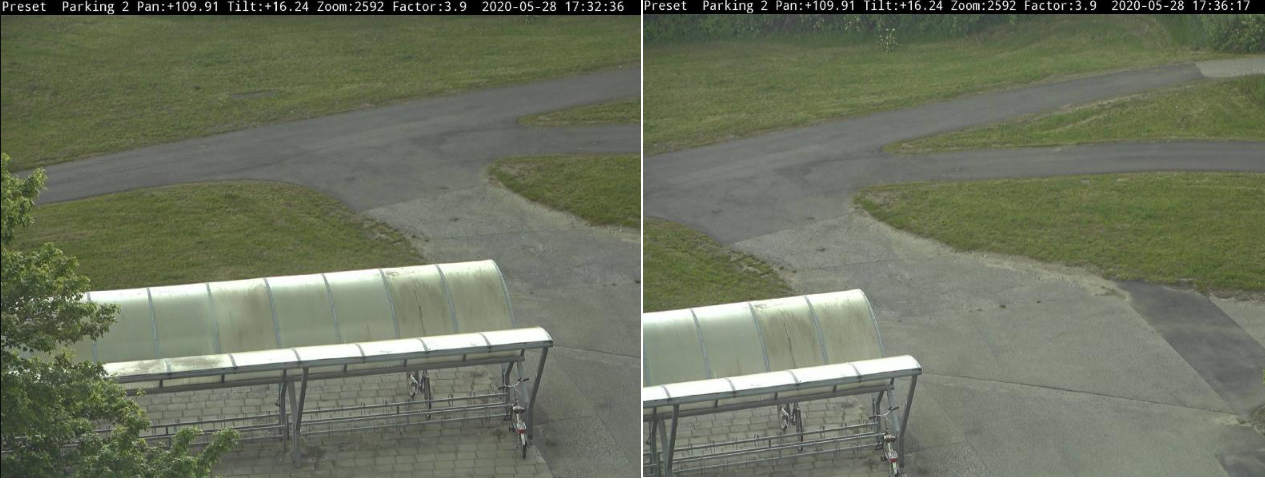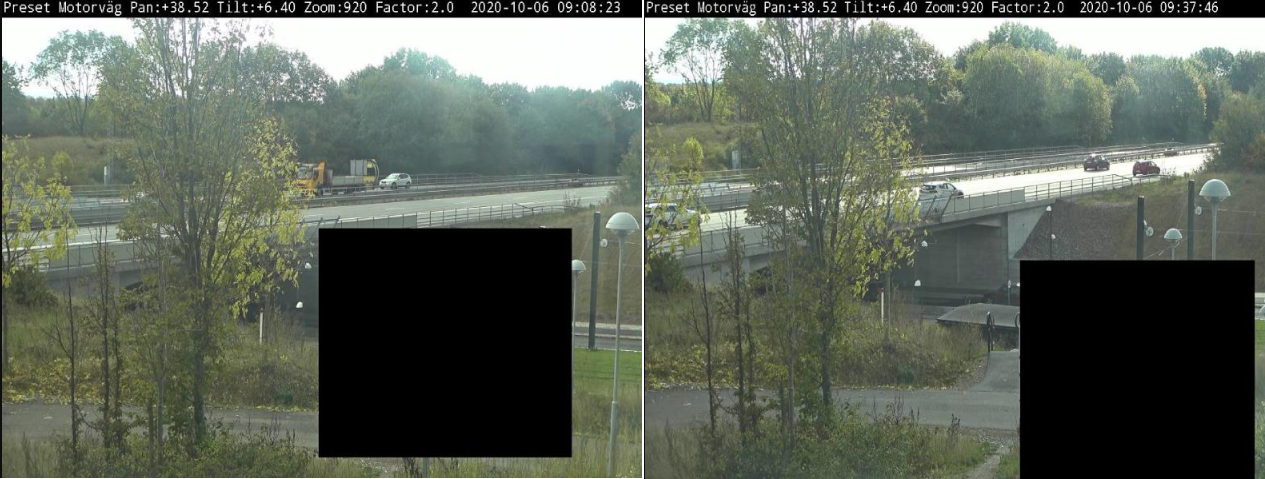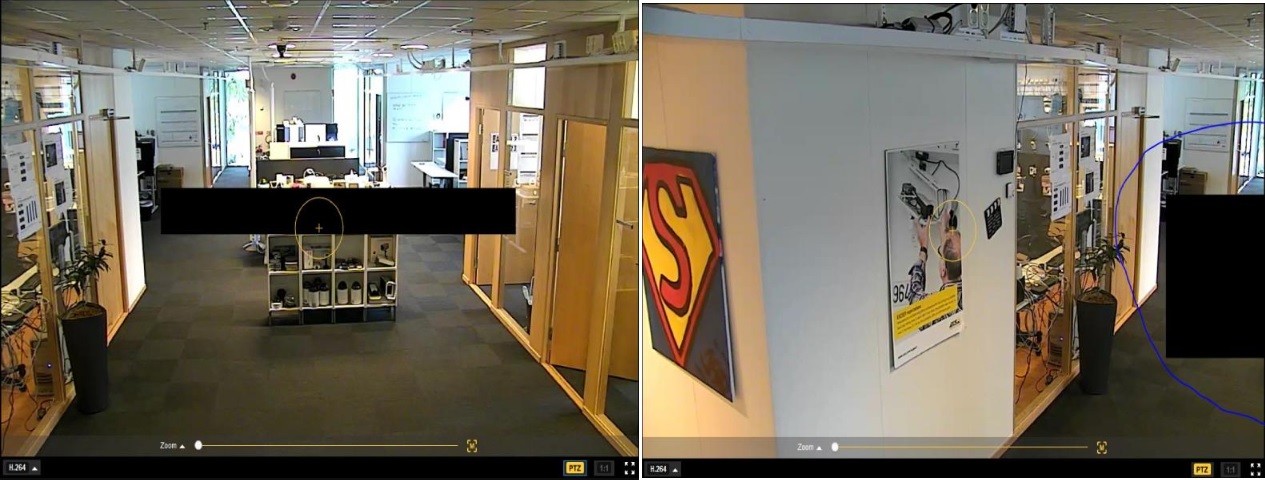Trouble with pan-and-tilt cameras?
You’ve come to the right place! This guide helps you troubleshoot issues with pan-and-tilt cameras.
Shocks and vibrations are the main factors that affect the mechanical pan and tilt devices. They are common in installations with strong winds, heavy vehicles passing by, and unstable mounts.
Shaky image
Problem
The entire image is shaking and severely distorted, especially at higher zoom levels.
Possible solution
The most important factor is the stability of the installation. Make sure you’ve mounted the device steadily on the pole or mount.
If supported, turn on electronic image stabilization (EIS). You can read more about EIS here.
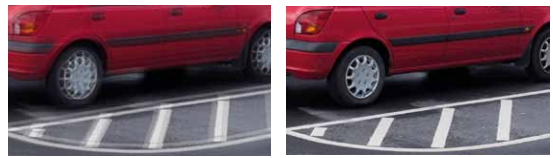
Simulated images.
Left: a close-up without electronic image stabilization, showing both horizontal and vertical motion blur.
Right: a snapshot from the vibrating camera with electronic image stabilization activated.
Wavy image
Problem
The image is wavy, especially at higher zoom levels. This is caused by the rolling shutter that comes with devices that have CMOS sensors.
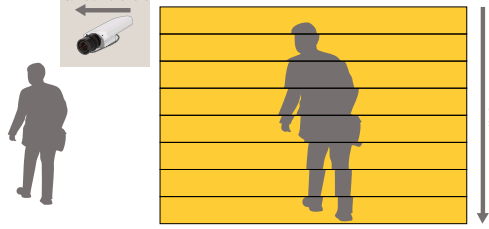
Possible solution
- Rolling shutter distortion caused by vibrations can be avoided with optic stabilization, which compensates for the motion. Make sure you’ve mounted the device steadily on the pole or mount.
Electronic stabilization methods have a slight disadvantage in this case. The rolling shutter must first scan at least one line before the digital processing to stabilize the image can begin. Nevertheless, this method works very well and the technology is improving rapidly.
You can read more about image stabilization and rolling shutter by searching for image stabilization in our White paper portal.
Position accuracy
Position accuracy is the camera’s ability to move to a pre-saved or desired position within a certain position accuracy range. At high zoom levels, the accuracy range is easily noticeable. The position accuracy affects pre-saved positions such as preset positions, focus recall zones, and privacy masks.
You can find the accuracy range in the datasheet of the device.
Drifting image
Problem
The image is drifting.
Example
This example shows the original scene and how it, after some time, has drifted.
Possible solution
If the drifting image is caused by vibrations, check that the mount is installed correctly. If not, stabilize the mechanical installation and recreate the pre-saved positions.
The position accuracy can be affected by drifting mechanics within the camera, which is normally corrected automatically. If not, try the following:
Trigger the PTZ calibration manually. During calibration, a warning message appears in the live view. When the calibration is done, the device recovers its home position.
If the calibration didn’t correct the shift, an error message shows up indicating that the device needs to be re-calibrated. Possible reasons why the calibration didn't correct the shift:
Vibrations or shocks affected the calibration.
The pan-and-tilt mechanism is broken.
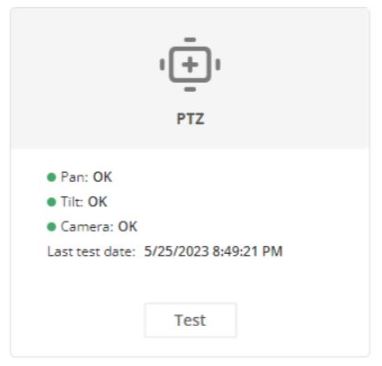
In the device web interface, go to Status > PTZ and click Test.
Drifting privacy masks
Problem
Privacy masks rely on the position accuracy of the device. If the preset has drifted, the privacy mask may also drift.
Example
An original privacy mask and how the privacy mask, after some time, has drifted.
Possible solution
Stabilize the mechanical installation.
Trigger the PTZ calibration manually. During calibration, a warning message appears in the live view. When the calibration is done, the device recovers its home position.
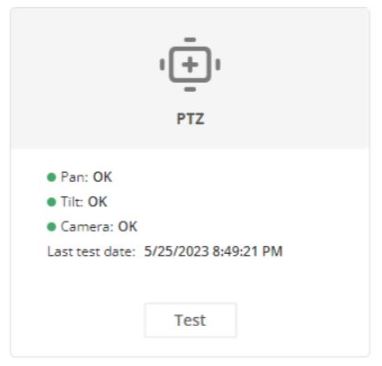
In the device web interface, go to Status > PTZ and click Test. Schedule regular PTZ calibrations.
Drifting privacy masks during PTZ movements
Problem
To maintain the same coverage during the camera’s pan, tilt or zoom movements, a privacy mask may change in size depending on the shape of the mask. For example, if you zoom in, the mask gets bigger.
Example
The initial privacy mask and, after having zoomed in, how the privacy mask has grown.
Possible solution
Split the privacy mask into several privacy masks.
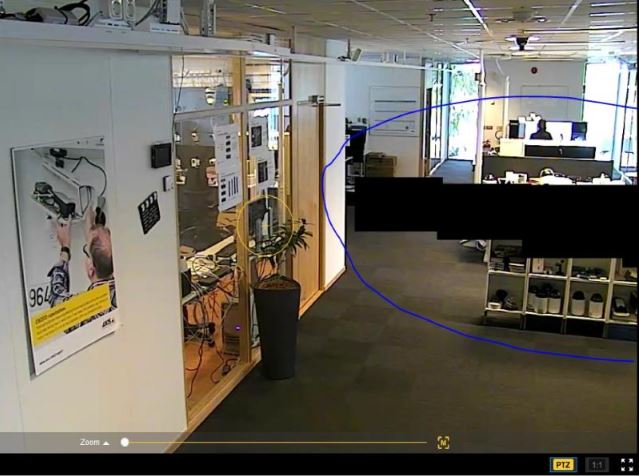
Open a support case
Maybe this guide didn’t help you solve your issues. If so, you are welcome to open a support case.
Support case data and information
- If possible, test your devices on the latest AXIS OS on an LTS track or active track. You can find the latest version at our Device software page. Read more about TLS tracks in the AXIS OS Portal.
- Always attach the device's server report in the support case. Here’s a YouTube video tutorial on how to download a server report from the device web interface.
Download server report
Go to the device web interface and add the following overlay text: Preset #P, Pan:#x, Tilt:#y, Zoom:#z, Factor:#Z, %F, %X, and date and time.

Image showing the requested text overlays. Download server reports including the images of the following scenes:
With the preset on its initial position, or when the privacy mask defined on preset is back on its predefined position.
With a drifted preset, or when the privacy mask defined on preset has drifted.
After a PTZ calibration with the preset back to a better position, or when the privacy mask defined on preset is back on its predefined position.
Make sure the pictures are done on predefined scenes such as preset positions. It’s easier to troubleshoot if you use the same scene.
Final note
Axis devices operate as intended if they are installed according to their installation guide.
Axis is not responsible for how the device configuration described in this guide affects your system. If the device or system fails due to your changes or you get other unexpected results, we recommend that you restore the device to the default settings.
This guide does not cover all possible issues but the ones that are frequently seen in support cases. As an Axis customer, you're always welcome to contact Axis helpdesk.